Those two programs are pretty easy to get confused about; however, they have different purposes and are used in different settings. Our free remote desktop server might sound similar to a normal remote desktop application, but they have totally different attributes, software, and graphical interface, and are meant to fulfill unrelated users’ necessities.
That’s why in this article we will briefly explain to you what are those two tools used for so that you have a clearer idea of which one adapts more to what you want.
Remote Desktop Server
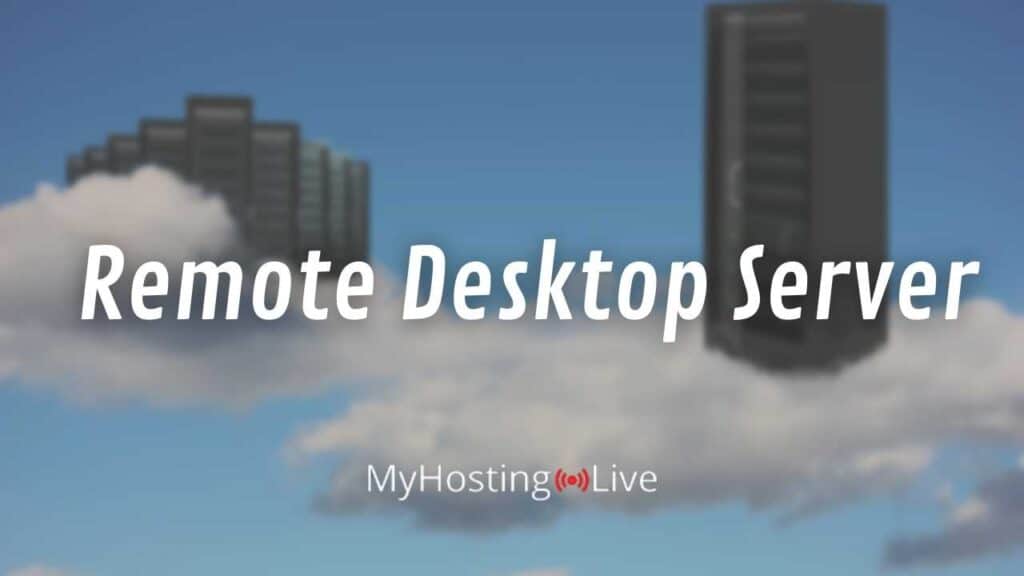
A remote desktop server is meant to provide you with the storage capacity, operating system features, and all the attributes of a new Windows server on your PC. This is done by giving you the option to instead of working with your normal computer, use it to connect to a remote machine with just a few clicks.
What is it commonly used for?
Our Microsoft remote connection is usually used by people that need to store big databases, need to run heavy programs, or in general, need to do things that their local Windows PC won’t support.
The remote utilities are pretty useful for small businesses or for example people that need to manage editing tools or heavy files and that would rather use the remote PC of a remote desktop protocol RPD server so that they can access their information at any time from any place and without worrying for the computer’s capacity.
How does it work?
Our free remote desktop connection works by establishing a remote access connection between your home computer and a Windows server located in our high-security data centers. In order to do this, you need to have our pre-installed software on your PC (you can get it from our download page) so that you have access to our system service.
After you have our RDP server installed on your device, you will be able to customize your graphical interface and adapt all the server’s configurations to what your need, when you are ready to enter your Windows server, you can type remote desktop connection, and select “remote desktop connection” to start the remote access with your RDP server.
Remote Desktop Applications

Remote desktop applications are meant to connect your computer to another one remotely, it is not like having the server that MyHostingLive offers for your use, but instead, it is for you to create remote connections to other people’s computers so that you can see their screen and control it.
What is it commonly used for?
It is very used in the tech support field; a lot of companies chose this among other options to help their customers in case they are experiencing technical issues through remote desktop support.
It has represented a great improvement to technical support because instead of investing a lot of time trying to provide troubleshooting instructions to a customer that might not know a lot about the topic, they can just get the expert to connect to the customer’s computer remotely and solve the problem right away.
With this digital tool, an agent can access the user’s PC from a remote desktop and provide remote support to address the problem themselves and set everything up so that the customer doesn’t have to deal with the issue alone.
How does it work?
For a remote desktop connection to another computer to work, there has to be a pre-installed software on both ends, then the person who wants to connect to someone else’s computer will need to insert the address of that remote desk in order to establish the connection.
After the connection is established to the PC they would like to access, the person who got connected will be able to have remote access and full control of the other one’s desktop.
Free Remote Desktop Server vs Remote Desktop Applications: Differences

As we explained above, both protocols are related to remote access, now the main difference stands on what that remote access connects you to. The following are some of the principal aspects you can take into account to differentiate a Remote Desktop Server and a normal Remote Desktop Application.
What that remote access connects you to
Following the idea that the main difference between both stands on what that remote access connects you to, we can say that a normal remote desktop application will connect you to another physical computer that is just located in another place meanwhile an RDP server connects you to what seems like a normal computer but that is a remote server available for your use.
The purpose of each
The purpose of a Remote Desktop Server is to function as a second remote computer for your use, and on the other hand, a normal remote desktop application will just connect you to someone else’s computer.
The features they have
A remote desktop application has features like “flexible session recording” because it is commonly used to provide technical remote support or “two-factor authentication” because the person whose computer is being accessed by another person has to authorize it.
The markers of a Remote Desktop Server go another way because the RDP server has other functions, for example, some of the features it has are unlimited bandwidth (because you want your RDP server to be fast), different Windows versions (because you might be used to a certain version and we want you to be comfortable on your remote computers), etc.
How do I get a Remote Desktop Protocol Server?
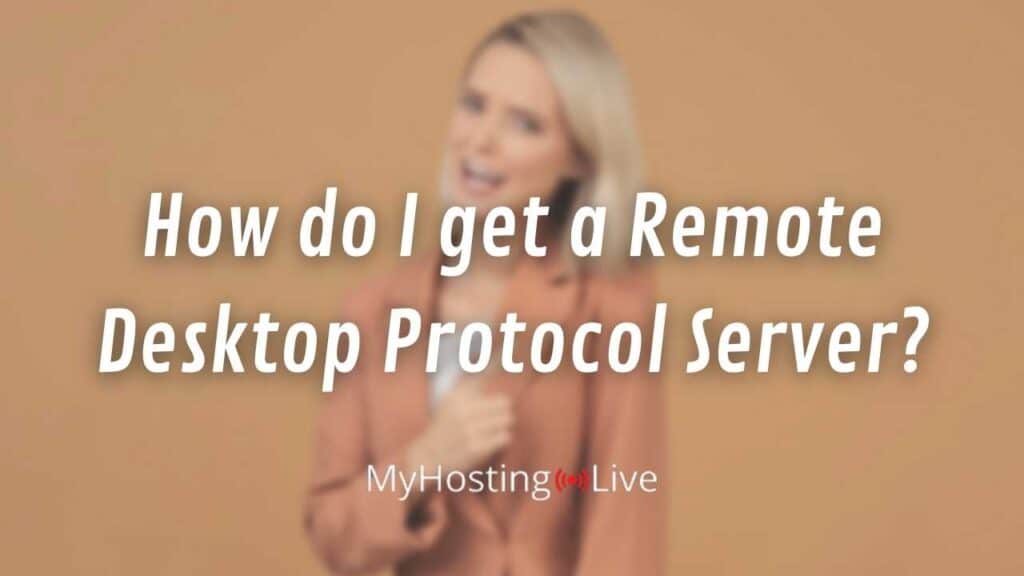
If you are interested in the remote utilities of an RDP server, you can download the latest version on your device at any time. All you have to do is to create a membership account with MyHostingLive (which is totally free) and install the remote desktop software to your computer (or mobile device if needed).
Remember that the remote desktop protocol will look like a Windows server where you can work as if it was another computer on your screen with a new operating system, easy access, power control, task manager, and other attributes absolutely free.

