How good is a free RDP manager Windows? How would you like to have a powerful computer at your disposal, that you can access from anywhere in the world? With an RDP server, you can do just that! Today, we are going to tell you all about Remote Desktop Protocol for Windows, and how it can help improve your productivity. We will also discuss the advantages of using an RDP server and show you how to get a free RDP manager from MyHostingLive. So don’t wait any longer – read on to learn more!
What is RDP?
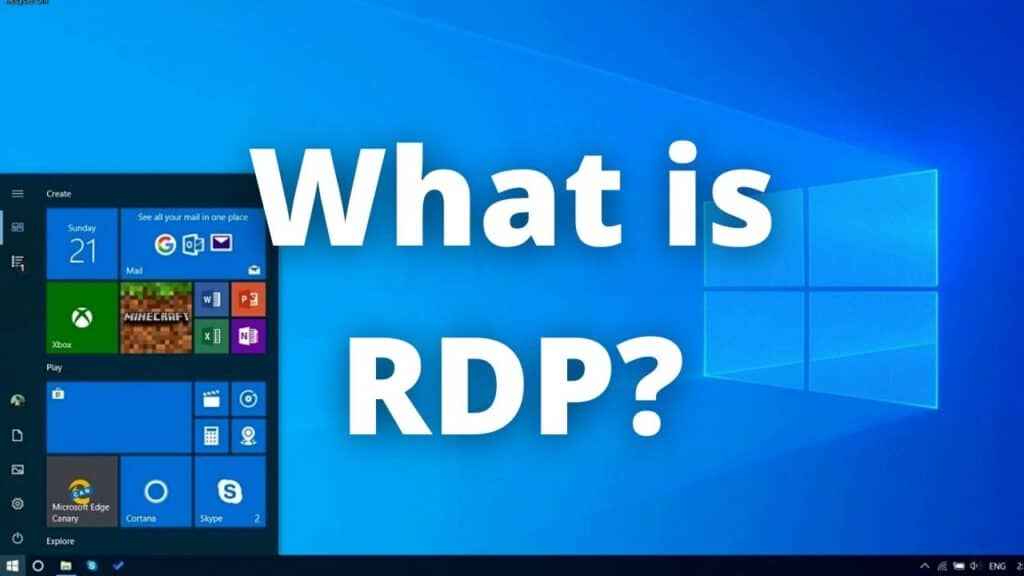
RDP stands for Remote Desktop Protocol. It is a tool that allows you to connect to another computer (known as a “server”) and use it as if it were your own. This can be extremely useful in terms of productivity, as you can access all of the files and applications on the server from anywhere in the world. This also allows you to simulate a more powerful computer without spending on a new one, able to use applications more demanding than your current PC could.
How to use an RDP server?

When you connect to an RDP server, you will be given a login. Once you have logged in, you will be able to access the server as if it were your computer. This means that you can use all of the applications and files that are stored on the server.
There are many advantages to using an RDP server, it can greatly improve your productivity as you can access your files and applications from anywhere in the world. An RDP server is much more secure than a traditional desktop computer, as all of the data is stored on the server rather than on your local machine. Finally, an RDP server is much easier to manage than a traditional desktop computer, as you can easily add and remove users as well as monitor usage.
Connecting to an RDP server
To connect to a remote computer using the Remote Desktop Connection feature, you must first set up the server. After that, install an RDP client on the local computer that will be used to access the remote computer. For all major operating systems, there are several RDP clients available. Once you have installed the RDP client, you will need to launch it and enter the IP address or hostname of the RDP server. The client will then authenticate with the server and establish a connection.
Why use RDP on Windows?

Using an RDP server can give you many perks whether you want to implement this tool as a work tool or if you just need to give it a more personal and less professional usage, you need to keep in mind that with any use you give it you can dispose of RDP servers in many platforms, Windows, macOS, iOS, and Android, manage and access to your server from any of these operative systems.
RDP in business
There are many reasons why you might want to use an RDP server. First of all, it can be a great way to save money on computer hardware. If you have multiple employees who need their computers, setting up an RDP server can be much cheaper than buying each of them their machine. Additionally, RDP can be a great way to improve productivity. Employees that work remotely can access all of the same files and programs as if they were in the office, for example.
Finally, RDP can be a great way to keep your data secure. When you connect to an RDP server, all of your data is stored on the server. This means that if your computer is ever lost or stolen, your data will still be safe and available at any moment.
RDP in personal usage
If you don’t want to give it a professional usage and instead you need it for a private usage this tool can also give you many perks, for instance, is a good way to emulate a more powerful PC without the need of buying a new one, you can choose the features of the virtual computer such as RAM, operative system, storage, and more. You can use an RDP server as a backup for your important files or information, use applications that normally your computer can’t, and share your server with your family or friends to have a personal space.
Getting a free RDP
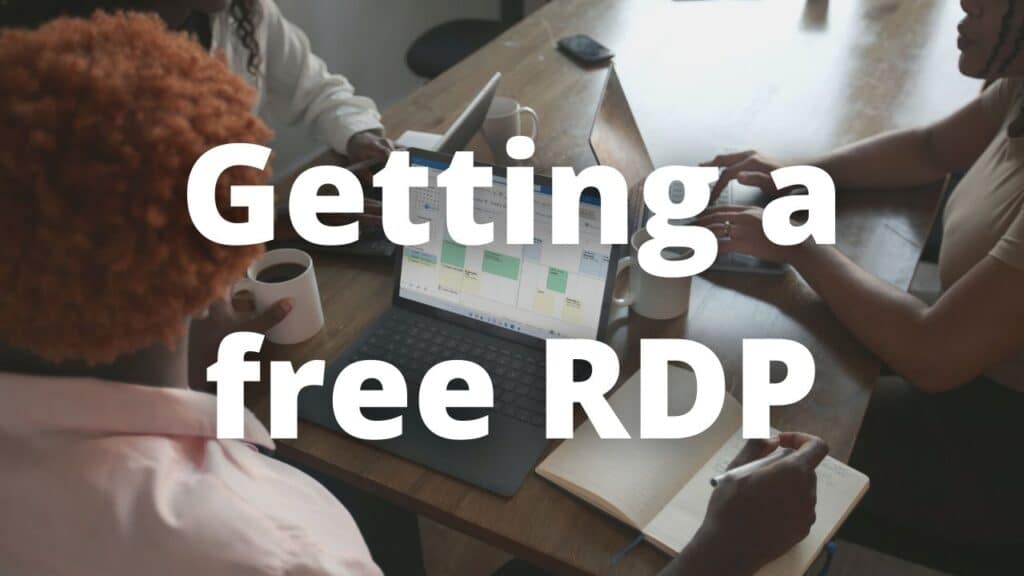
If you want to get your free RDP manager Windows with the most reliable service and with the best perks, you need to choose to MyHostingLive, we are leaders in providing hosting services like RDP servers for Windows, cPanel hosting, Minecraft hosting, and free domains, all of them completely free for lifetime. If you want to get your free RDP for Windows please click on the button below, it will take you to our official website to start with the process:
Once there you just need to scroll down and select the server you need, you can choose between:
- Windows 7
- Windows 7 enterprise
- Windows Server 2008 R2
- Windows Server 2016
- Windows Server 2019
- Windows 8
- Windows 8.1
- Windows 10 pro
- Windows 10 enterprise
As you can see you have many options to pick from, to access all the benefits and free services we have for you, you just need to get a free membership, this is a quick process that does not require more information than your name and an email, after following the steps you can proceed to log in and configuring your server.
Our team will help you to set up your server and provide you with all the necessary tools to use your RDP server so you don’t need to have a wide acknowledge to enjoy it. If you have questions about our services or a detailed explanation of how to get an RDP server, we invite you to check our website or contact our customer service, we will back to you as soon as possible.

