If you need a free, trustworthy, and safe Windows RDP Hosting Provider, stop looking around because you just found yourself the best service online. Get to know why MyHostingLive offers the best remote desktop services on the internet, and how to start working with us right now to get your own RDP Windows 10 multiple sessions in minutes and without any charge.
Best Remote Desktop Service Online? Yes!

An RDP — which stands for remote desktop protocol — enables as many users as you need to log into the same workspace through a remote desktop connection and take advantage of the host server’s features. Any remote user can access all resources in the desktop application (no matter where they are getting connected from) thanks to the RDP terminal server.
Now, this service is pretty useful, but why is MyHostingLive the best option when it comes to finding a remote desktop session host or provider?
MyHostingLive is Available Worldwide
No matter where you are located around the world (you can use our remote desktop service and have a stable network connection anywhere) as we operate a variety of high-security data centers spread throughout several locations worldwide. These locations include 9 data centers in the United States and 14 data centers in other countries.
MyHostingLive is User-Friendly

The level of technical expertise required to use our remote desktop software is a huge concern among those interested in our services. Nevertheless, we provide a truly user-friendly platform in MyHostingLive so that everyone including the users who have a standard or basic familiarity with technological things can access it.
MyHostingLive is Safe to Use
Thanks to the data encryption measure, the dedicated IP provided to your remote connection, the SSL protection that your virtual network computing and RDP account have, and our high-security data centers (the server locations), we are able to guarantee it is absolutely safe to save your data in our remote access software.
MyHostingLive has a Wide Range of Compatibility
RDP is a software utility that was initially supported on Windows only because it was designed by Microsoft; however, our RDP client software is now available for a wide range of operating systems like Unix/Linux, and Mac OS for you to download it and use it in the device you prefer.
MyHostingLive Offers 24/7 Customer Service
It is important for us to provide you with 24/7 customer service 365 days a year as a user and member of our community! When you sign up as a member, you can get in touch with us and receive remote help by live text chat, tickets, or email if you run into any problems.
RDP windows 10 Multiple Sessions

Enabling multiple RDP sessions in Windows 10 and 11 has been great and useful for people that need to work together on a single project because users get to set up many remote desktop connections to a server (like a local administrators group).
This was previously possible only if you manually edit the C:/Windows/System32/termsrv.dll file on the RDP wrapper library, but this method had the disadvantage that it did allow multiple remote desktop connections but not simultaneously (at the same time).
If for example you were logged on to your session and were working on the server, but another person tried to start working as well, it wouldn’t be possible (because the service control manager of the RDP sessions in Windows will deny the access until the first user gets disconnected).
With MyHostingLive you won’t have issues with multiple incoming remote desktop connections and you won’t have to make system modifications to the C:/Windows/System32/termsrv.dll file, so if you need to work with your team on a project that requires all of you to access it at the same time, our “multiple simultaneous RDP sessions” protocol is for you.
Does MyHostingLive’s Remote Desktop Service have a Cost?
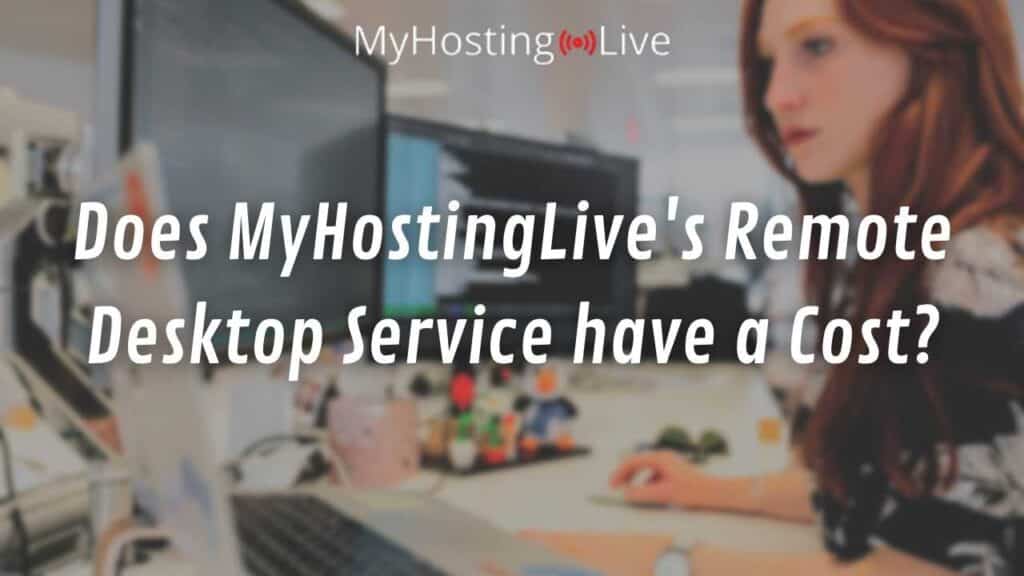
The great news about our remote desktop services is that is 100% free of charge, you don’t have to pay anything and you don’t have any restrictions or limitations (like premium features or something similar), everything is available for all our users without hidden charges.
Some people usually think that what we offer is a free trial, and it’s not, after you create a user account you get full access to our services and you won’t have to pay for it later, this is a free membership that you can use as long as you need and is not limited to our RDP servers, you can also download the other services that we have available for you.
In addition, our remote desktop service usage won’t expire, there is no expiration date and the RDP server won’t be eliminated unless you want to cancel it yourself.
How to get my User Account to Start Editing Multiple RDP Sessions
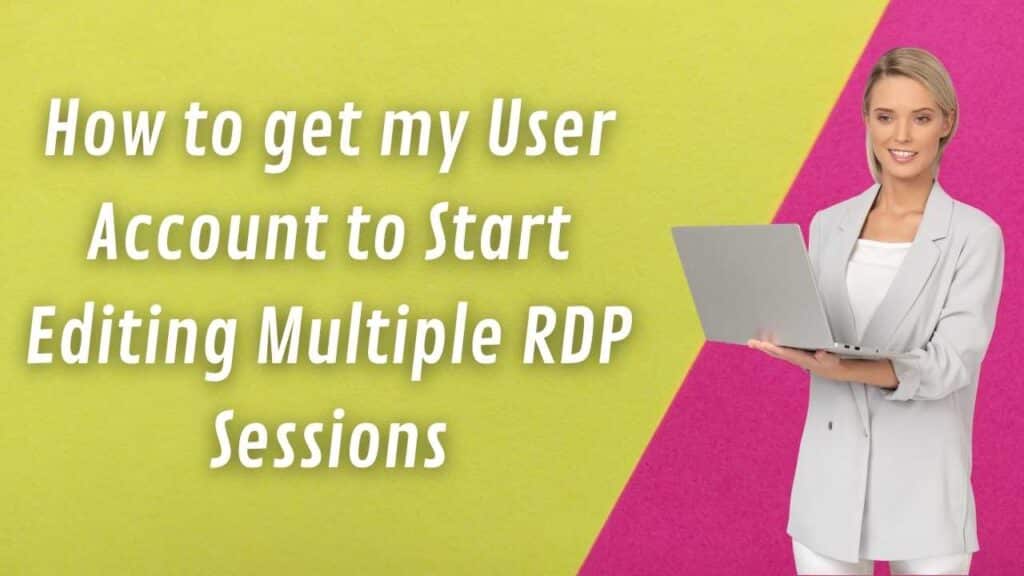
The very first step is to get your membership code (which you do by creating an account). You have to options to start the process:
- Visit MyHostingLive >> drag your cursor to the services tab on the menu bar at the top of the page >> select the option “Free Windows RDP” >> fill out the form >> authenticate your identity and create your username and password.
- Visit MyHostingLive >> click on the “Sign In” option >> click on the “Not a Member Yet?” orange button >> authenticate your identity and create your username and password.
Now that you have created your account, let’s talk about the form that you’ll need to fill out (on the first sign-in option you fill it out first, and with the second one you fill it out after you have your account).
You will need to select the Windows version that you want (Windows 10, Windows 11, etc.), the server location of your preference (the closest one to where you are), and the server specifications.
After you have completed those steps you will just need to log into your account by entering the user name and password you created and download the remote desktop session host program to start setting it up and enabling Multiple RDP sessions.

