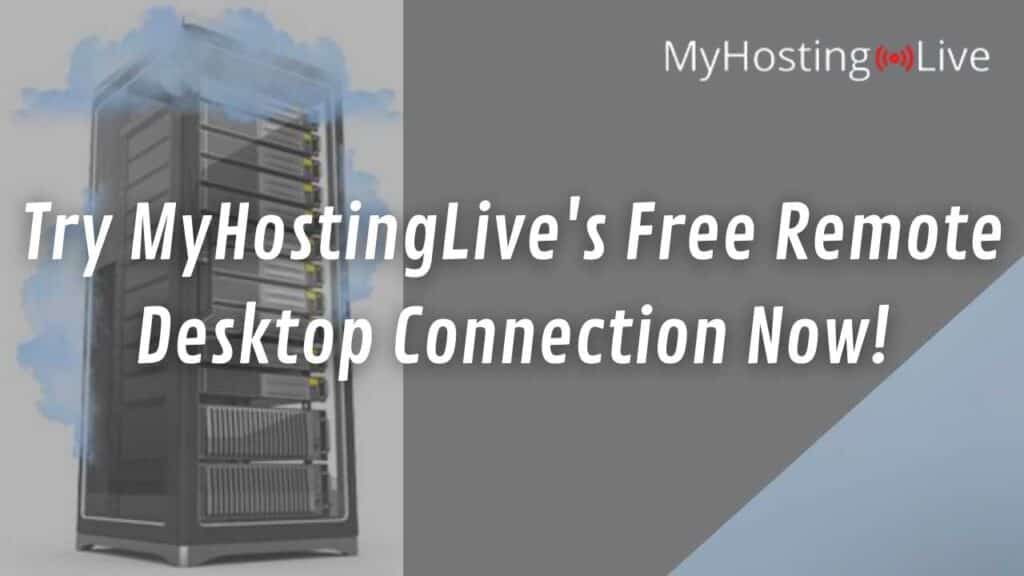If you want to connect a remote desktop to your home computer, you’ve come to the right place. Let’s talk about RDP servers, our security standards, and why MyHostingLive’s free remote desktop connection is the best and most convenient one on the internet, Join the team now and start taking advantage of all the benefits we have for you!
Remote Desktop Protocol vs Remote Access Software
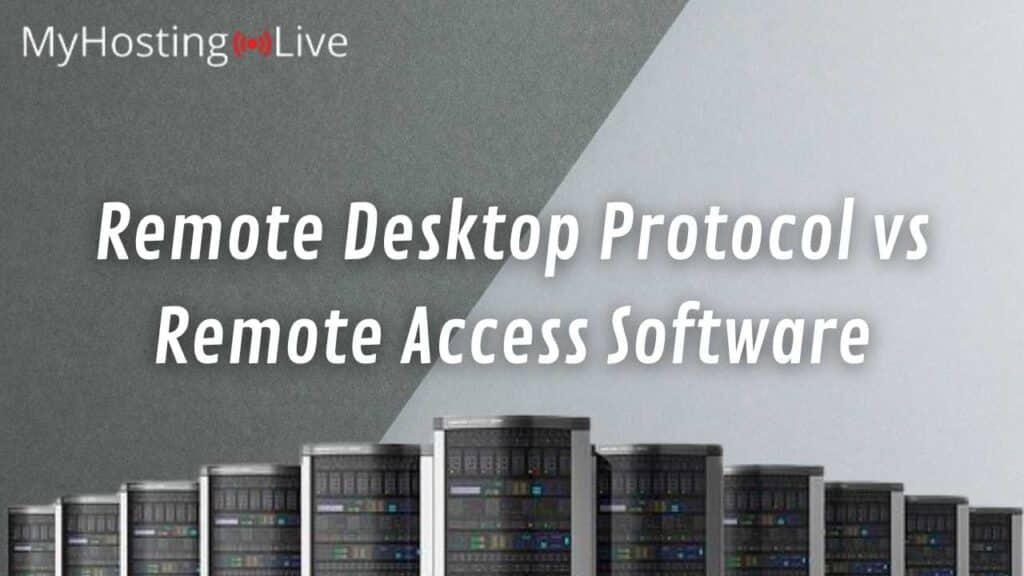
Many people usually confuse our RDP servers with other remote access tools, but they are totally different! Let’s talk about the differences between a remote desktop and a remote access app, and the advantages and primary uses of both tools.
Remote Access Software
Remote access programs are downloadable apps that let you connect your computer or phone to another remote physical screen, this is for you to remotely access someone else’s machine in case is needed. This is pretty common in the technical assistance field, tech representatives usually offer a remote connection to your computer so that they can help you as the customer to set up something.
One of the best-known platforms that offer professional remote access services is AnyDesk, and it not only allows you to view the remote PC screen but to move the cursor and manage the computer remotely (all by downloading and installing the app and inserting the remote desktop’s IP address).
Remote Desktop Protocol
A remote desktop program like the software we offer allows you to connect your computer to a remote server that works like a second PC on the same machine, this is not like normal remote access because you are not connecting your computer to someone else’s physical computer, you are accessing a secure remote desktop for you to work on it as if it was yours.
With MyHostingLive’s free remote desktop connection, you can download apps, store files, run (heavy) programs, and much more. This is useful for people who, for example, work with big databases and whose enterprise requires them to store a lot of data but don’t have enough space on their PC to do so, it is also the perfect solution for people who want a separate platform for specific projects because they can work on this remote Windows and have everything organized there.
Why is MyHostingLive the Best Free Remote Desktop Connection Provider?

MyHostingLive’s exceptional service is one of the best ones available online because of all the great benefits we offer and because of the quality of our software, here are some of the principal features and advantages of our RDP servers:
High-Security Datacenters and Privacy Protection
Our remote servers are located in different high-security data centers, so all the information stored with us is physically safe. In addition, our website is protected with SSL certificates which establish an encryption system for all the information entered on the platform, so all your private data is safe on your account (anyway, you have a full remote control in case you want to enable some other security measures).
Windows Versions
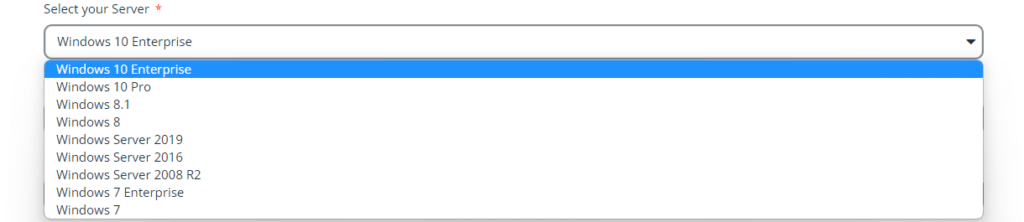
You can run anything from Windows 7, Windows 10 Pro, and even Windows Enterprise versions with our software, so it doesn’t matter if you are used to one Windows version or another, you can use any version you want in your high-performance and intuitive workstation.
Server Locations
You can access our remote services located anywhere in the world! We have available 23 different server locations (9 in the US) for you to choose the nearest one to your location so that the remote software works smoothly.
Compatibility
It is possible to log into your account and access your remote desktop from both PCs (Linux, Microsoft Windows, Macs, etc) and mobile devices (iOS, an Android smartphone, etc.), as long as you have a stable network connection there is no problem.
Capability

With SafeUnlocks you get to choose the specifications of your desktop so it is created based on your requirements, you get unlimited bandwidth, and you can choose to have up to 160GB memory for it to operate smoothly, and you have full admin control over your desktop for you to adapt it to your needs.
How Can I use MyHostingLive’s Remote Desktop Services for Free?
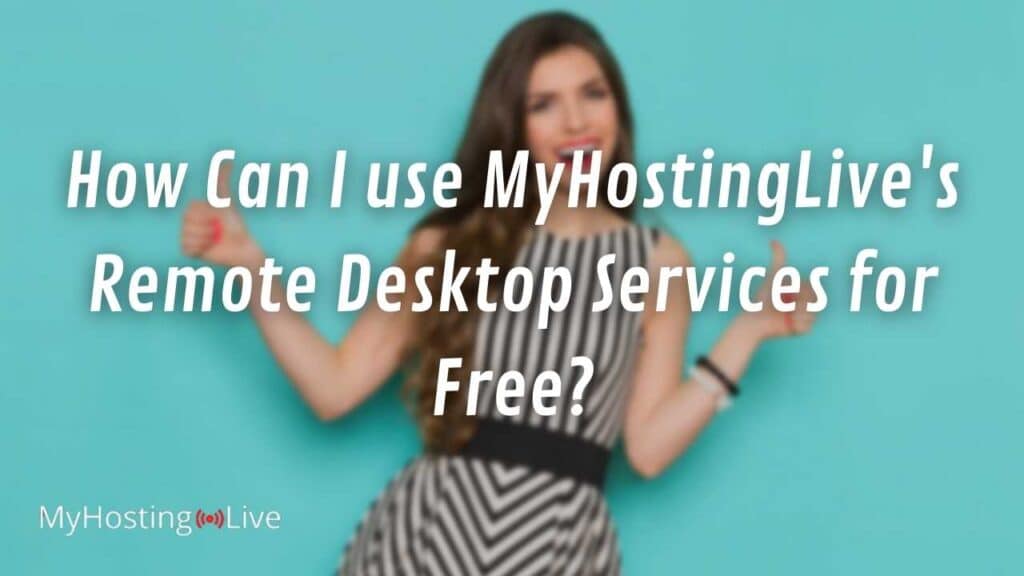
This is one of the greatest advantages of our application, our services are 100% free, and you can access not only our RDP servers but all the services we have available on our website at no charge. Additionally, your user account won’t expire or get canceled, so our service can’t be more affordable and there is no expiration date!
Is the Technical Assistance Free?
This is a very frequently asked question because on other platforms you have to pay for the technical department to help you in case you experience any issues and need remote assistance. However, MyHostingLive’s remote support team is always ready to help you without any charge, you can contact us at any time to ask questions, receive technical support, provide feedback, etc. our team is available 24/7 and it’s free to ask, so you are more than welcome to contact them.
How do I get my membership?

To get your free membership with MyHostingLive and start taking advantage of our RDP services, all you have to do is to visit our website and click on the sign-in option located on the menu bar at top of the screen. Then click on the “not a member yet?” button (another option is to click directly on the “become a member” option) and follow the instructions to start the registration process (there is a pretty helpful tutorial video that will guide you through the identity authentication process).
After you have created your user credentials (username and password) with us, you just have to log into your account and click on the downloads tab located in the top right corner of the website and start downloading and installing the program. Remember that this process has to be done only once and with one account you can take advantage of all the services we offer.
To finish, you will just have to start setting up and customizing your free remote desktop connection to enjoy a second PC on your screen.