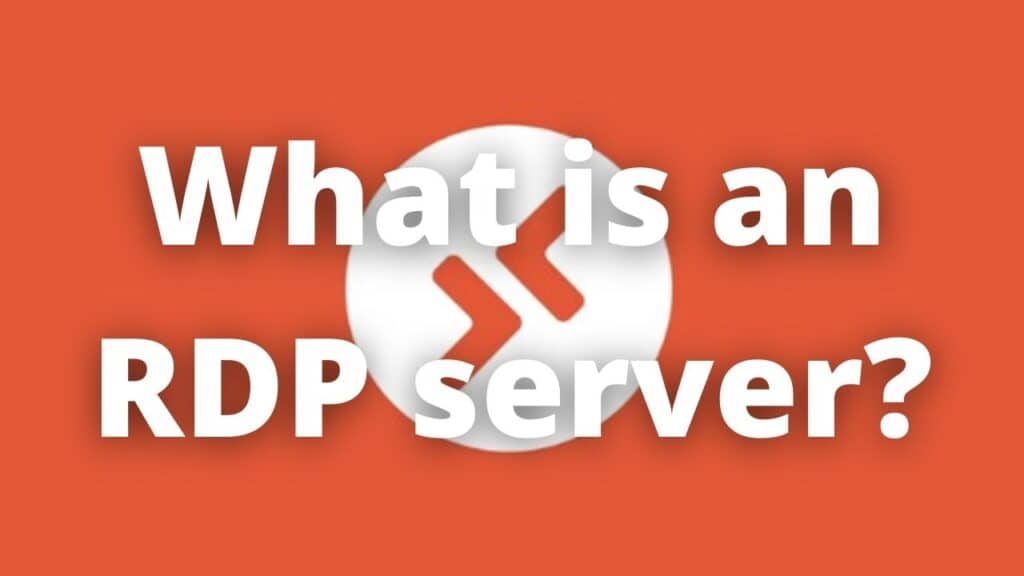Do you need to run a program that is only available on Windows but you’re using a Mac? Or maybe you need to access files on your home computer from work? If so, then you need an RDP server! Remote Desktop Protocol (RDP) is a tool that allows you to connect to a remote computer and use it as if it were right in front of you. In this blog post, we will discuss what is an RDP server, how it works, and the benefits of using one. We’ll also tell you how to set up your own RDP server and provide some tips for getting the most out of it.
What is RDP?
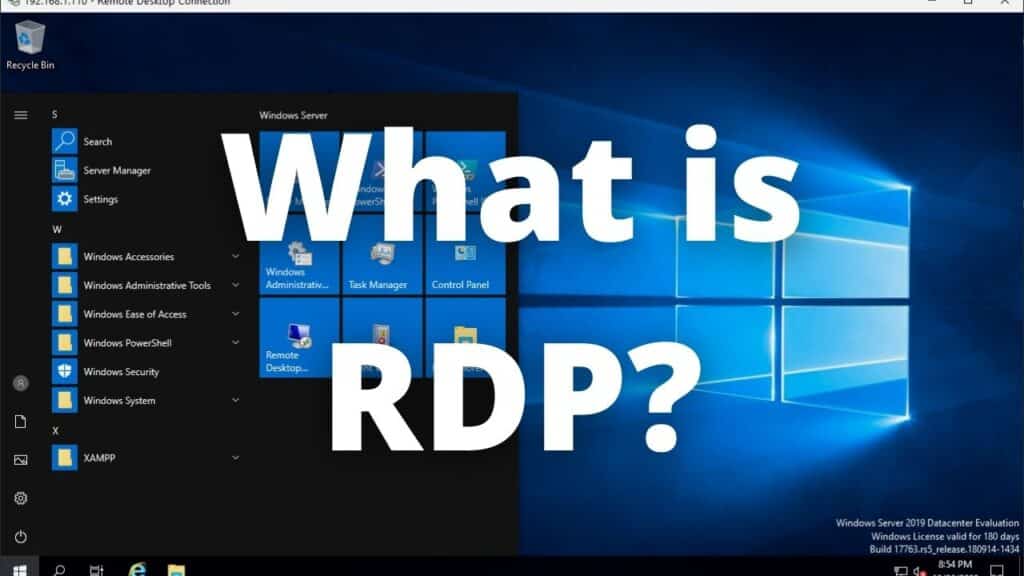
RDP stands for Remote Desktop Protocol, and it is a tool that allows you to connect to and use a remote computer as if it were right in front of you. You can access files, programs, and the entire desktop of the remote computer just as if you were sitting in front of it. RDP is based on Microsoft’s Terminal Services technology and was first introduced in Windows NT Server version four.0 in July 1996. It has since been included in all subsequent versions of Windows and is now available on most major operating systems, including macOS, Linux, Android, and iOS.
How Does RDP Work?
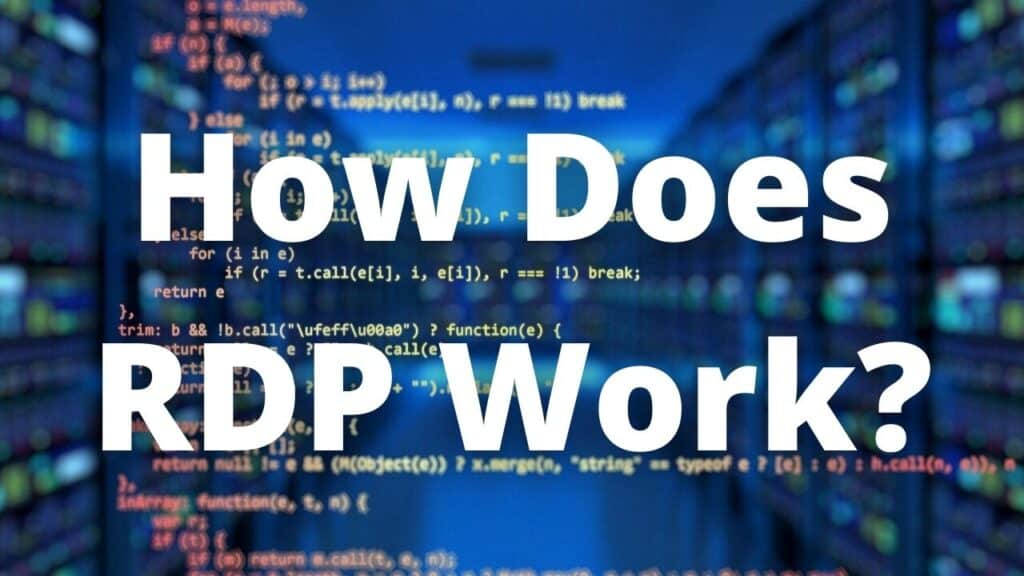
RDP is designed to handle a wide variety of network topologies, including ISDN and POTS. RDP is also intended to work with many LAN standards, such as IPX and NetBIOS. RDP only works using TCP/IP in its current form. Other protocol support may be added in future versions based on customer input.
RDP uses a client-server model to provide remote access to a computer. The RDP server is installed on the remote computer that you want to access, and the RDP client is installed on the local computer that you are using. When you want to connect to the remote computer, you launch the RDP client and enter the IP address or hostname of the RDP server. The client then authenticates with the server and establishes a connection. Once the connection is established, you will see the desktop of the remote computer and be able to use it as if you were sitting in front of it.
Benefits of Using an RDP Server
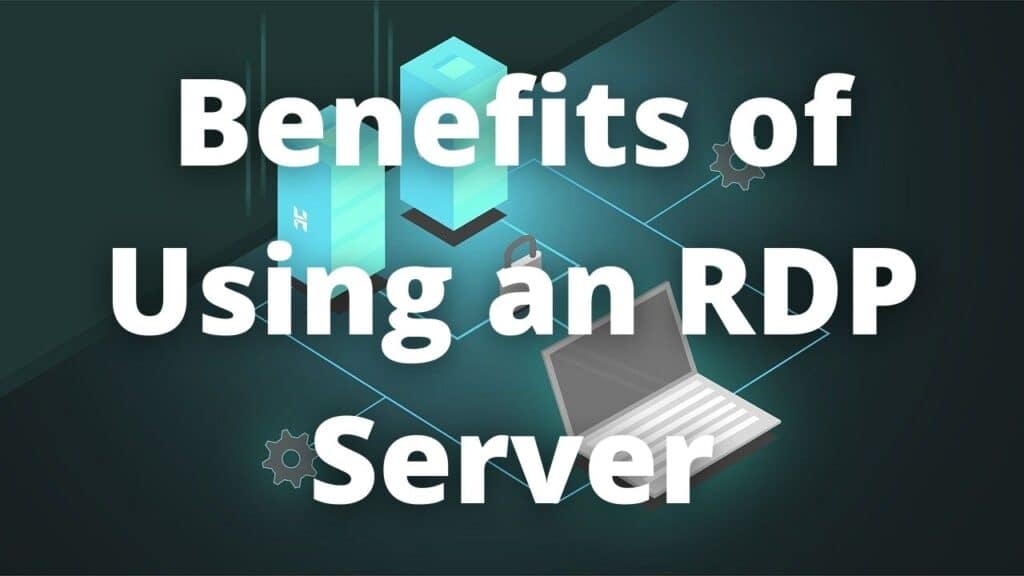
There are many benefits to using an RDP server, including:
- Increased productivity: With RDP, you can access your remote computer from anywhere in the world, which means you can work from anywhere.
- Save money: RDP can help you save money on hardware and software costs by allowing you to use a less powerful local computer to access a more powerful remote computer.
- Improved security: RDP provides a higher level of security than other remote access solutions, such as Virtual Private Networks (VPNs).
- Easy to use: RDP is easy to set up and use, and there are many RDP clients available for all major operating systems. You can access an RDP even from smartphones.
How to Set Up an RDP Server
If you want to set up an RDP server, you will need to install the RDP server software on the remote computer that you want to access. Once the server software is installed, you will need to configure it to allow remote connections. To do this, you will need to open the RDP server configuration tool and add a new user account. The account that you create will be used to log in to the RDP server. Once you have created the account, you will need to set a password for it.
RDP client
After you have configured the server, you will need to install an RDP client on the local computer that you want to use to access the remote computer. There are many RDP clients available for all major operating systems. Once you have installed the RDP client, you will need to launch it and enter the IP address or hostname of the RDP server. The client will then authenticate with the server and establish a connection.
How to get an RDP on MacOS?
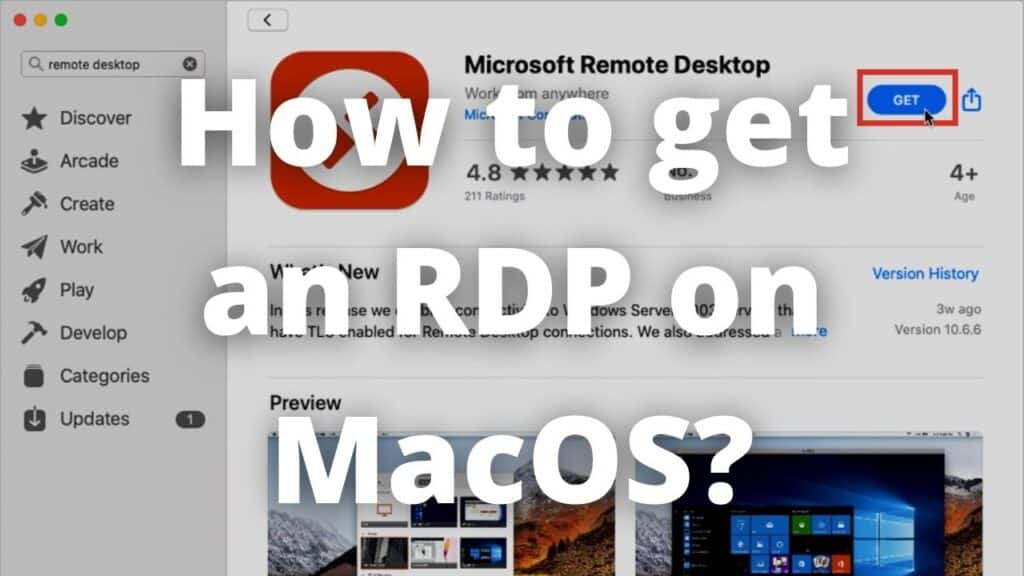
Using the RDP from Windows on a mac is possible and very useful if you need to work or move between these platforms, the process is not difficult. First, you need to install the official Microsoft remote desktop app on the AppStore, once it’s installed you just need to find the application and start it. When you first open the application, it will request certain permissions that you can modify to your liking, these permissions include sharing usage and performance information with Microsoft as well as microphone and camera access to the remote desktop.
Configuring
Configuring your remote server is easy, you just need to have the right details to add the remote desktop, in the fields you need to put the IP address and the user’s account, we can configure this application to not ask about these details the next time we log in and remember the details. After this simple configuration, you just need to connect to your server and you are now using a Windows server on your mac, to log out you just need to close your session on the menu icon, click on the “users account icon” and log out, so easy.
There are many benefits to using an RDP server, including increased productivity, saving money, and improved security. If you want to set up an RDP server, you will need to install the RDP server software on the remote computer that you want to access and configure it to allow remote connections. To do this, you will need to open the RDP server configuration tool and add a new user account. You can find many options and pages which provide you with this service, but if you are interested in having your own server with the best provider we invite you to read this post.